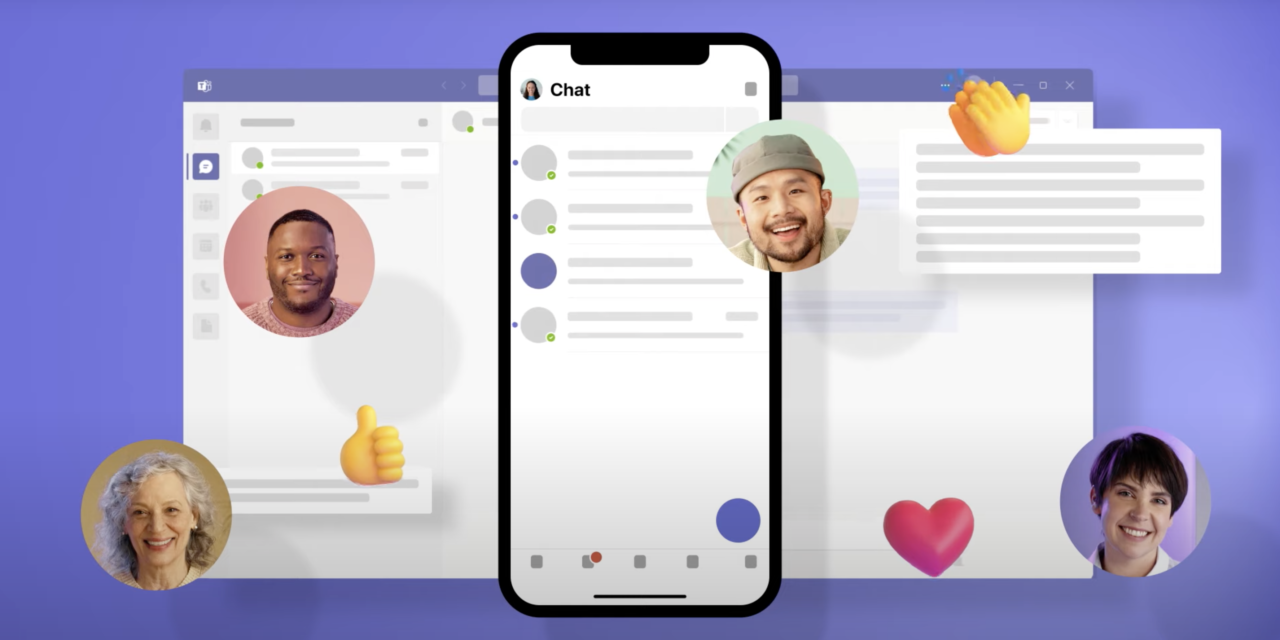As a user experience professional, I am always looking for new tools and technologies to help me collaborate with team members and clients. Microsoft Teams caught my attention as a platform that promised to help me work more efficiently with my team members, no matter where they were located. In this post, I’ll share my experience using Microsoft Teams, as well as some best practices and tips for using it effectively.
Getting Started with Microsoft Teams
Getting started with Microsoft Teams was a breeze. My organization already provided me with a Microsoft account, so I simply logged in and was able to start creating teams right away. One of the things that impressed me about Teams was how easy it was to set up and customize. I liked the desktop app so, I installed that one right away.
Integrating Teams into the Office 365 Environment
One of the key benefits of using Teams is its seamless integration with other Office 365 applications. This integration allows for a more comprehensive and streamlined collaboration experience. Here are some ways in which Teams integrates with other Office 365 apps:
- OneDrive: Teams integrates with OneDrive to allow for easy file sharing and storage. Users can access their OneDrive files directly from within Teams and share them with other team members.
- SharePoint: Teams also integrates with SharePoint to provide access to SharePoint libraries and lists. This integration allows team members to collaborate on documents and projects stored in SharePoint without leaving Teams.
- Outlook: Teams integrates with Outlook to allow for easy scheduling of meetings and video calls. Users can schedule a Teams meeting directly from Outlook and invite team members to join.
- PowerApps: Teams integrates with PowerApps to allow for custom app creation within Teams. This integration allows teams to create and use custom apps to streamline workflows and improve productivity.
- Planner, To-Do, and Other Project Management Tools: Teams integrates with Planner and To-Do to provide task management functionality. Users can create tasks in Planner and assign them to team members directly from within Teams. Additionally, there are installable plugins to other PM tools like Wrike and Asana.
Best Practices for Using Microsoft Teams
Once I had created my first team in Microsoft Teams, I quickly realized that there were some best practices I needed to follow to make the most of the platform. Here are some tips and tricks that helped me use Teams more effectively:
Define the Purpose of Your Team
Before you start creating channels and inviting team members, it’s important to define the purpose of your team. What are your goals and objectives? Who will be the key stakeholders? Once you have a clear understanding of what you want to achieve, you can start creating channels and inviting team members.
Create Channels Based on Topics
One of the most important things I learned about using Microsoft Teams is the importance of creating channels based on topics. This helps keep conversations organized and makes it easier for team members to find the information they need. For example, if you are working on a website redesign project, you might create channels for design, development, and content.
Use Tabs to Access Tools and Information
Tabs are a great way to access tools and information within Microsoft Teams. For example, you might create a tab for your project management tool or a tab for your design assets. This makes it easier for team members to find the tools they need and stay on top of their tasks.
Customize Your Notifications
Customizing your notifications is an important step in using Microsoft Teams effectively. By default, Teams sends notifications for every new message or update, which can quickly become overwhelming. I found that customizing my notifications to only receive alerts for important messages helped me stay focused and avoid distractions.
When to Use Teams vs. Email
A common question that I hear from colleagues is, “Why not just continue using email?” While Microsoft Teams is a great collaboration platform, it’s important to remember that it isn’t always the best tool for every situation. Here are some scenarios when it’s best to use Teams, as well as some when email might be a better choice:
Use Teams for:
- Real-time communication: Teams is great for real-time communication with team members, especially when you need to discuss a project or problem quickly.
- Group collaboration: Teams is designed for group collaboration, so it’s the best choice when you need to work on a project with multiple people.
- Document collaboration: Teams makes it easy to collaborate on documents with multiple team members, so it’s a great choice for projects that require document collaboration.
Use Email for:
- Formal communications: Email is a better choice for formal communications, such as sending a proposal or final report.
- External communication: If you are communicating with people outside of your organization, email is a better choice to ensure that there are no technological barriers in communication.
- Non-urgent messages: If the message is not urgent and does not require a response right away, email is a better choice.
In conclusion
As a user experience professional, it is crucial to ensure that the collaboration platform being used meets the needs of the team and encourages effective communication and collaboration. Microsoft Teams is a powerful tool that can help teams work together more efficiently and effectively, but it requires thoughtful planning and implementation to be successful. By following best practices such as defining the purpose of the team, creating channels based on topics, setting up permissions and roles, and communicating expectations, teams can create a well-organized and efficient collaboration space that will ultimately lead to better project outcomes.